This is an especially useful technique for avatars but will work in photo manipulations and other images, too.
Here is our original - this is a stock image from DA, check it out here:
The easiest way to change a photograph, especially a photograph with high contrast and good resolution is to use an action. There are many free ones available, here are two to show the effect:
L'air du temps freebie action by Apples & Sisters
It changes the mood of the image from bold to ethereal.
Tim Kainu's Sun to Gloom changes the mood from bright and sunny, to dark and a little scary.
Another great way to change the image is to desaturate the image (Image/Adjustments/Desaturate) which works well by itself but also makes a great starting point for other changes.
In some cases it might be necessary to use the Curves or Levels commands also in the Image/Adjustment menu to enhance the detail.
You could for example apply a gradient to this (or any of the previous images)
Or you could add textures, gradients and a few brushstrokes to create this:
For this final sample I've used (bottom to top layer) -
In some cases it might be necessary to use the Curves or Levels commands also in the Image/Adjustment menu to enhance the detail.
You could for example apply a gradient to this (or any of the previous images)
Or you could add textures, gradients and a few brushstrokes to create this:
For this final sample I've used (bottom to top layer) -
- Layer 1: the desaturated original
- Layer 2: A blue / sand gradient (Blend mode Colour 100%)
- Layer 3: P7 from the Attic Treasures Texture Set by Shadowhouse (Blend mode Soft Light 100%)
- Layer 4: Eye Colour - turquoise just painted over the iris in each eye (Blend mode Colour 100% )
- Layer 5: Aged and Crackling Effects Texture Set by Shadowhouse (Blend mode Multiply 100%)














































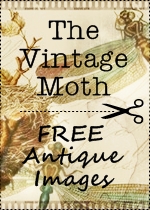
thank you very much :)
ReplyDelete